End-to-End In-Game Style Transfer Tutorial Pt.1
- Introduction
- Select a Unity Project
- Install Barracuda Package
- Create Google Drive Project Folder
- Conclusion
Introduction
This tutorial series covers how to train your own style transfer model and implement it in Unity using the Barracuda library. We’ll be using the PyTorch library to build and train the model. You will not need to set up PyTorch on your local machine to follow along. Instead, we’ll be using the free Google Colab service to train the model in a web browser. This does require you to have a Google account. You will also need some free space on Google Drive as we’ll be saving our model’s progress there.
In this first post, we’ll download our Unity project and install the Barracuda library. We’ll also create a folder for our project in Google Drive. This is where we’ll store our style images, test images and model checkpoints.
Select a Unity Project
I’ll be using the Kinematica_Demo project provided by Unity for this tutorial. I was planning on using the lightweight FPS Microgame that’s available in Unity Hub. However, the environment ended up being so simple that there wasn’t much to stylize. Feel free to follow along with that project though. The steps are identical and it takes much less time to open.
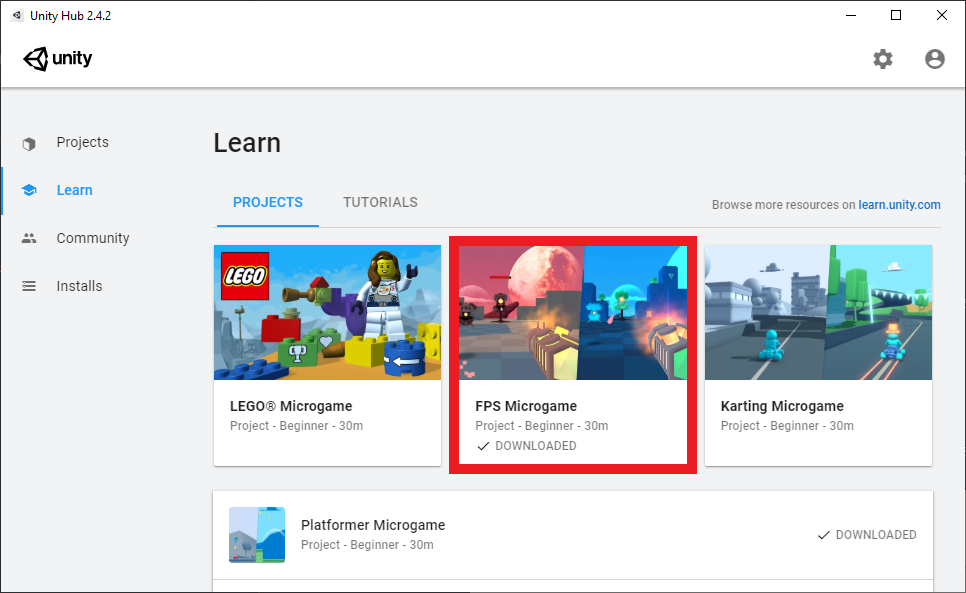
Download Kinematica Demo
You can download the Kinematica project by clicking on the link below. The zipped folder is approximately 1.2 GB.
- Kinematica_Demo_0.8.0-preview: (download)
Add Project to Unity Hub
Once downloaded, unzip the folder and add the project to Unity Hub using the Add button.
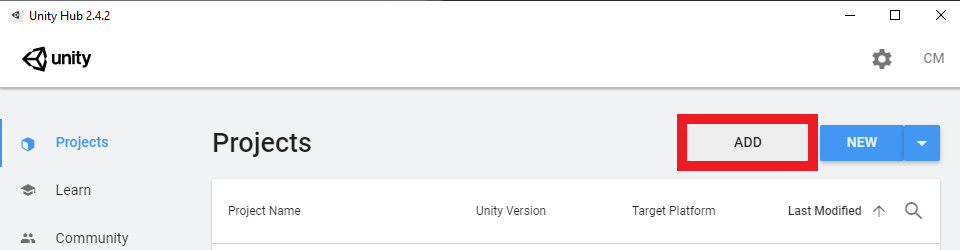
Set the Unity Version
Select a Unity version from the drop-down menu. The demo project was made using Unity 2019.4.5f1. You can use a later 2019.4 release if you don’t have that version installed.
- Unity 2019.4.20: (download)
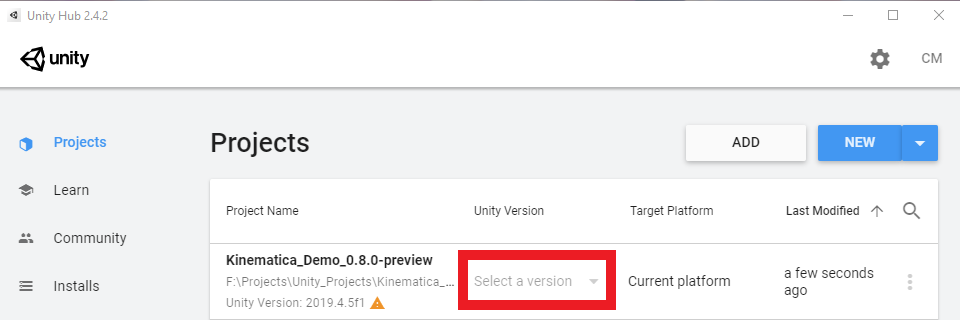
Open the Project
Now we can open the project. We’ll be prompted to upgrade the project to the selected Unity version. Click Confirm in the popup to upgrade the project. This project takes a while to load the first time.

Install Barracuda Package
We’ll install the Barracuda package once the project has finished loading. Open the Package Manager window in the Unity editor.
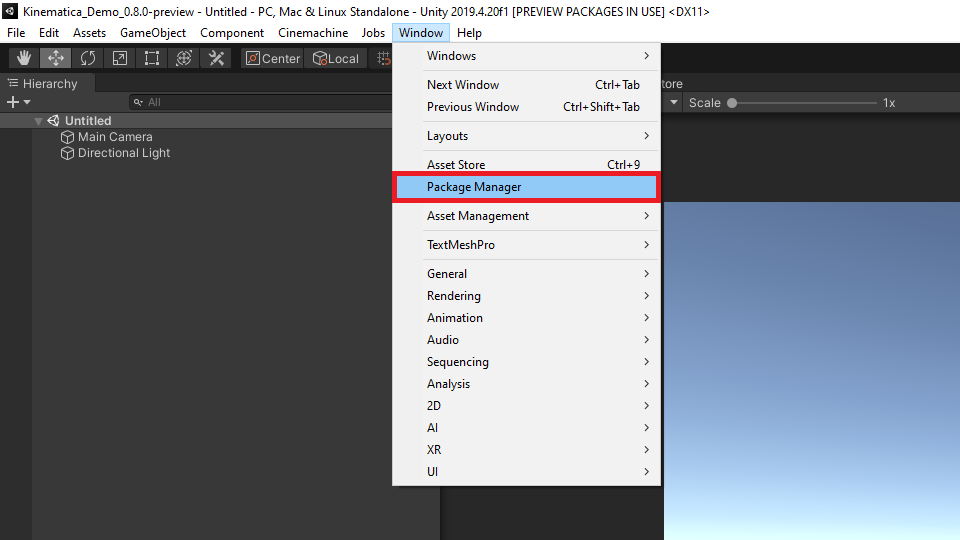
In the Unity Registry section, type Barracuda into the search box. We’ll be using version 1.0.4.
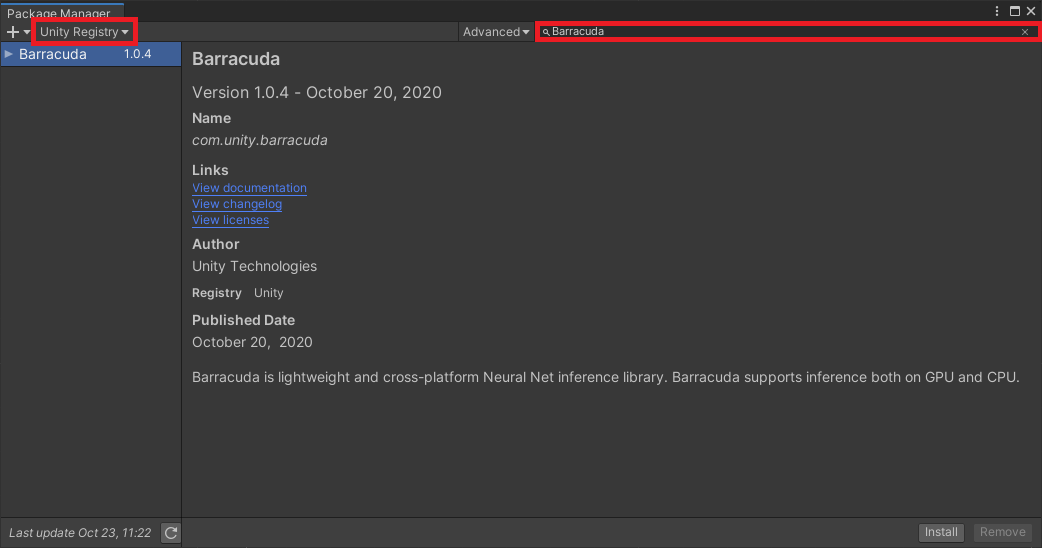
Click the Install button to install the package.
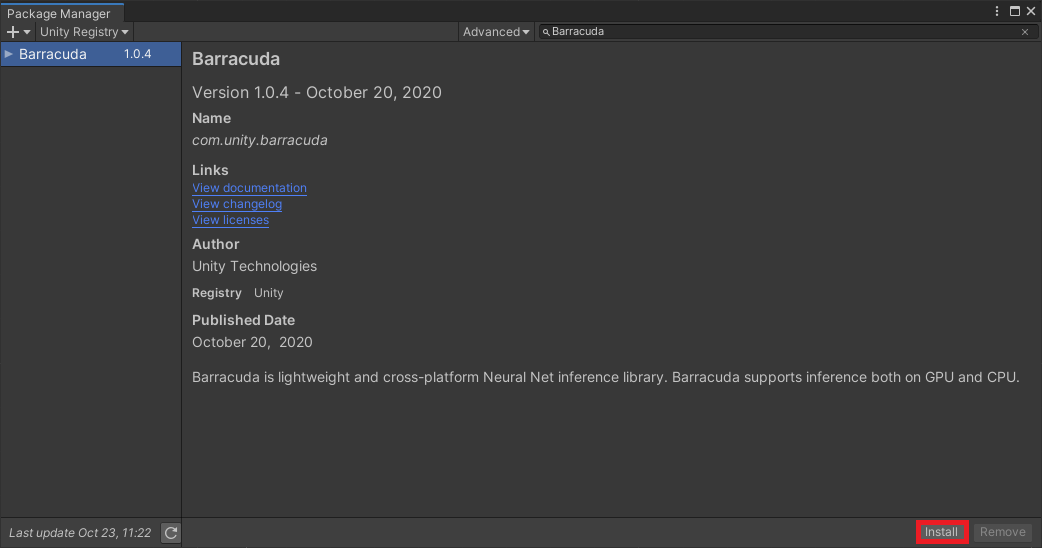
Create Google Drive Project Folder
Google Colab environments provide the option to mount our Google Drive as a directory. We’ll be using this feature to automatically save our training progress.
Create a Project Folder
We’ll make a dedicated project folder to keep things organized. Open up your Google Drive and click the New button.
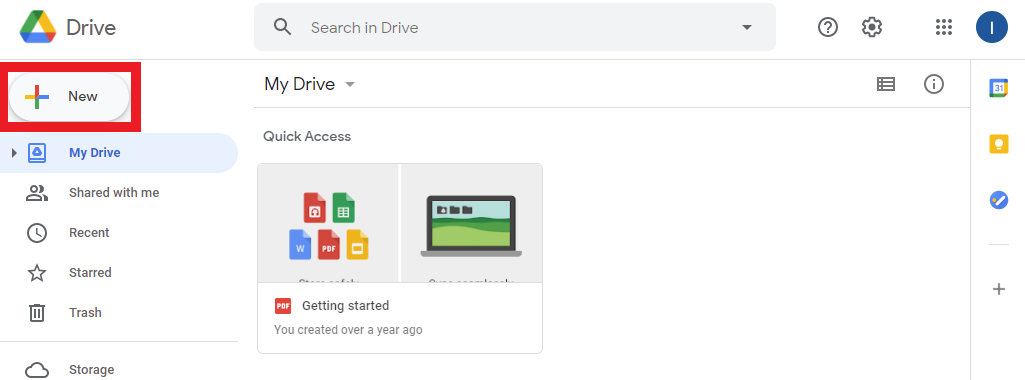
Select the Folder option.
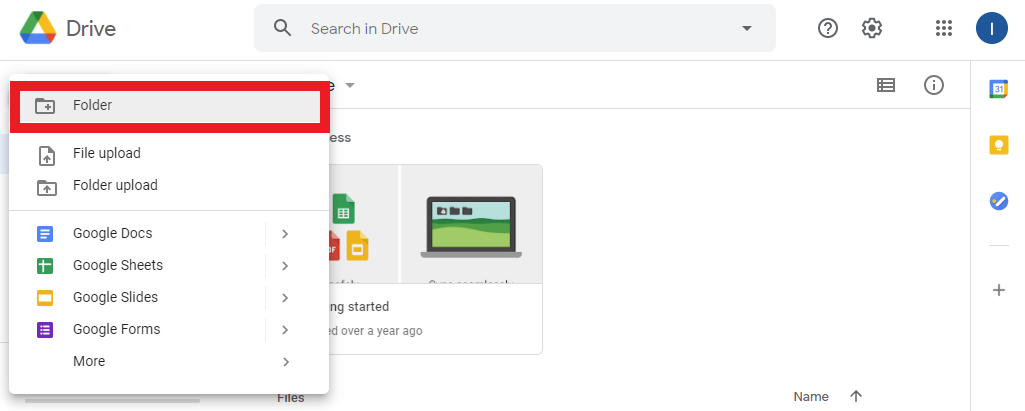
Name the folder Style_Transfer_Project.
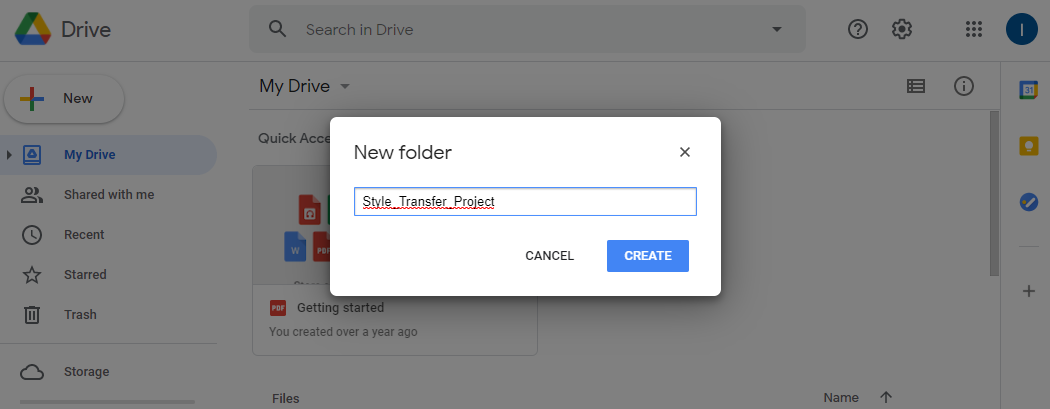
Create Folder for Style Images
Open the project folder and create a new folder for storing the style images you want to use.
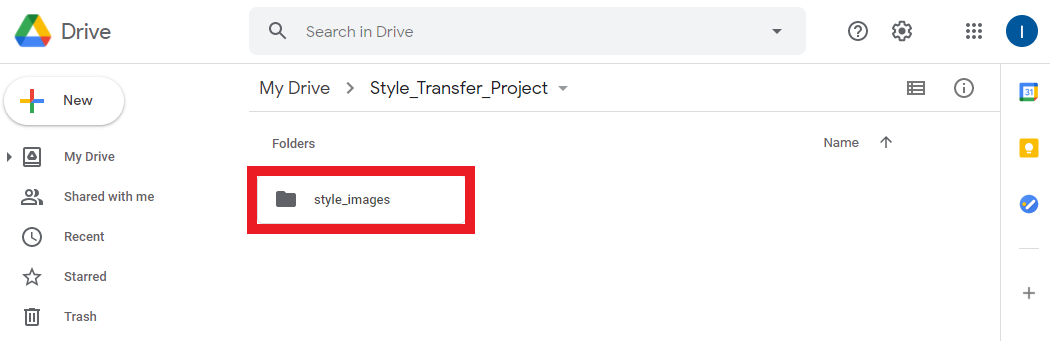
Upload Style Images
You can pick whatever images you want, but some will work better than others. Upload the images in their source resolution. You’ll have the option to resize them through code when training the model. If you don’t currently have any style images in mind you can download the one’s that I’ll use from the link below.
Note: I recommend cropping the style images into squares. Not doing so can occasionally result in a border around the edges of the stylized output image.
Sample Style Images: (link)
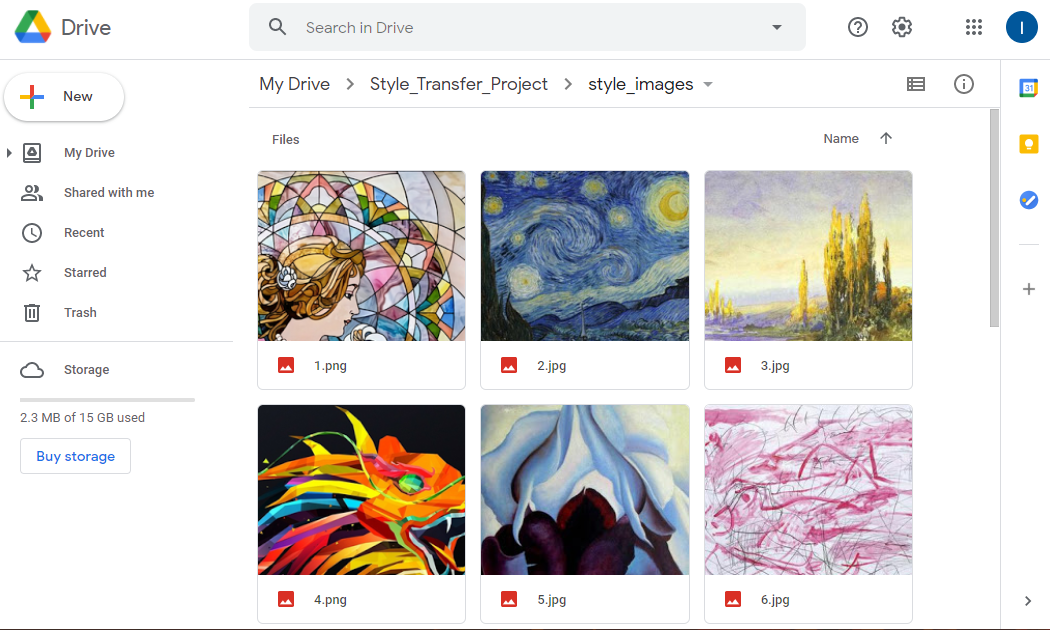
Create Folder for Test Images
We’ll also need a test image to see how the well the model is stylizing images during training. This is especially important as it can take some experimentation to get the model to generate desirable results. It can often be clear early in a training session whether the model is learning as intended.
You can use this screenshot from the Kinematica demo for your test image.
- Kinematica Demo Screenshot: (link)
Place your test images in a new folder called test_images.
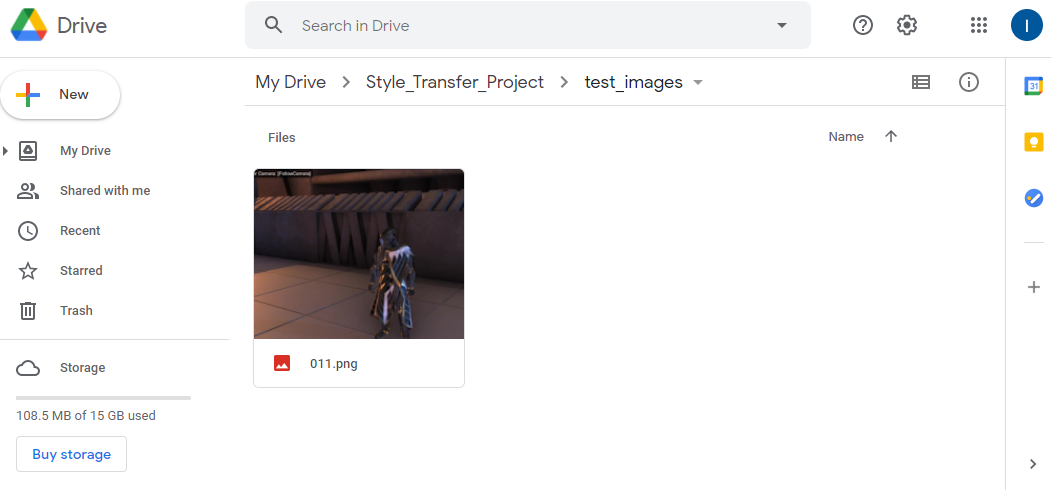
Conclusion
That takes care of the required setup. In the next post I’ll cover the optional step of recording in-game footage to add to your training dataset. This can help the model better adapt to the game’s specific environment. You can also skip ahead to part 2 where we’ll be training our style transfer model in Google Colab.
Next: Part 1.5 (Optional) Part 2
I’m Christian Mills, an Applied AI Consultant and Educator.
Whether I’m writing an in-depth tutorial or sharing detailed notes, my goal is the same: to bring clarity to complex topics and find practical, valuable insights.
If you need a strategic partner who brings this level of depth and systematic thinking to your AI project, I’m here to help. Let’s talk about de-risking your roadmap and building a real-world solution.
Start the conversation with my Quick AI Project Assessment or learn more about my approach.